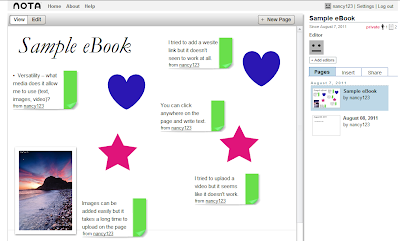The multi-touch tablet would be the best option for you because it has a screen size of 8.9 inches. It is a Windows 7- powered tablet PC and it has the option of the of 3G modem The company that produced this product is Netbook Navigator.
Tuesday, August 23, 2011
Decision
I would choose the Ipad 2 because it has the features that would suit me for my daily use. The Ipad 2 will allow me to download a range of apps, in many categories, I watch a lot of movies, so the Ipad 2 will be the best option because it will let me watch LED videos. I like the idea of touch screen and the Ipad 2 is lighter and skinner, so I can pop it in my bag and take it with me anywhere, therefore the Ipad is very compatible. The most efficient thing about the Ipad 2 is that it has a 10 hour battery life. In my opinion the Ipad 2 will be the most suitable for me. :)
Apple Ipad 2 Features
- Two Cameras for facetime on the Ipad
- HD video recording
- Dual-core A5 chip
- 10 hour battery life
- thinner, lighter design
- fast graphics
- 9.7 inches of high resolution photos. movies, web pages, books and more.
- LED backlighting
- multi-touch 'everything at your finertips'
- iOS 4 the world's most advanced mobile operating system
- WiFi and 3G Internet connection
- With the built-in accelerometer, you can rotate iPad to portrait or landscape, or even upside down, and whatever you’re watching, reading, or seeing adjusts to fit the display. And now the accelerometer, three-axis gyroscope, and compass all work together.
- Video mirroring is new for iPad and for every app, web page, presentation, video, movie, or photo you want to show a big audience. Just plug in the Apple Digital AV Adapter or Apple VGA Adapter (sold separately) and your HDTV or projector becomes a bigger version of your iPad.
- Ipad can stream wirelessly to your HDTV and speakers via AirPlay-enabled speakers or Apple TV on a Wi-Fi network.
Sunday, August 14, 2011
Prezi :)
http://prezi.com/2zuq_yayoabw/sample-ebook/
This is the link to my sample prezi eBook.
Versatility – what media does it allow me to use?
This online tool allows me to put all the media forms, such as text, images and video onto prezi. All these media forms are easily uploaded onto prezi and it doesn't take that long to upload. However at school if I wanted to upload any forms of media to my prezi, it would take quite long time. The sound quality of the video is very clear and the images are not pixelated. You can choose from a range of templates for your prezi and different styles; including colours, font, titles, paths/links, shapes, and many more things.
Ease of use – how friendly is the user interface for the designers (you)? How easy is it to add components to my presentation? How friendly is the user interface for the user, can visitors find what they need on your presentation? Are you able to create a menu system or is the user forced to work through your presentation in a linear predetermined fashion?
Prezi is a useful online tool because it allows you to do a number of things on it. Prezi is a quite creative and innovative way of presenting a presentation or eBook. It is very quick and easy to add components onto the prezi. Visitors will be able to use prezi very easily because its not that complicated and its quite simple, they would just have to click the arrow to go onto the next section of the eBook. I am not sure yet if prezi will allow me to create a menu system becaue I haven't tried yet, but I am going to research and I will try to see if I can create a menu system on a prezi eBook.
Collaboration – how well does the online tool allow me to work with my partner? Can we both work on the presentation at the same time?
The collaboration of this online tool is that you can work with more than one partner just by copy pasting the link of the eBook and you can edit with more than one person. Yes you can work at the same time because the changes that are made by one partner will be changed on the partner's prezi.
This is the link to my sample prezi eBook.
Versatility – what media does it allow me to use?
This online tool allows me to put all the media forms, such as text, images and video onto prezi. All these media forms are easily uploaded onto prezi and it doesn't take that long to upload. However at school if I wanted to upload any forms of media to my prezi, it would take quite long time. The sound quality of the video is very clear and the images are not pixelated. You can choose from a range of templates for your prezi and different styles; including colours, font, titles, paths/links, shapes, and many more things.
Ease of use – how friendly is the user interface for the designers (you)? How easy is it to add components to my presentation? How friendly is the user interface for the user, can visitors find what they need on your presentation? Are you able to create a menu system or is the user forced to work through your presentation in a linear predetermined fashion?
Prezi is a useful online tool because it allows you to do a number of things on it. Prezi is a quite creative and innovative way of presenting a presentation or eBook. It is very quick and easy to add components onto the prezi. Visitors will be able to use prezi very easily because its not that complicated and its quite simple, they would just have to click the arrow to go onto the next section of the eBook. I am not sure yet if prezi will allow me to create a menu system becaue I haven't tried yet, but I am going to research and I will try to see if I can create a menu system on a prezi eBook.
Collaboration – how well does the online tool allow me to work with my partner? Can we both work on the presentation at the same time?
The collaboration of this online tool is that you can work with more than one partner just by copy pasting the link of the eBook and you can edit with more than one person. Yes you can work at the same time because the changes that are made by one partner will be changed on the partner's prezi.
Thursday, August 11, 2011
Sunday, August 7, 2011
Evidence of research into multimedia presentation Tools
Opinion:
Scrapblog- This scrapblog tool is not possible to use at school because it requires adobe flash player 10.3 to create an ebook on scrapblog. So I won't definetly won't be using this tool for my eBook project.
Notaland- Notaland is a good site for doing srapbooking sort of things, like putting images everywhere and text in different fonts. Notaland is easily assessed from school.
Prezi- The Prezi site is great site for creating slideshows in a interesting way. You can zoom into many things as you present your slideshow and include 3 to 5 slides on one page. It will engage the audience a lot because it is not just any boring old slideshow, it is a prezi slideshow.
Zoho Notebook- Zoho Notebook is an excellent tool for people who want to share the eBook with more than one user because Zoho Notebook allows you to have more than one user for an eBook, and if any changes are made all the user will see it. You can paste anything on the Zoho Notebook, from images, text or to audios/videos.
Pageflakes- Pageflakes allows you to put different pages on one page. The pages can be linked to other websites and the pages can have many things on it.
Protopage- The site protopage runs the same way as pageflakes.
You have to sign up for all of these websites to create an eBook.
The two online tools that I have decided to use to create a sample eBook is Prezi and Notaland.
Scrapblog- This scrapblog tool is not possible to use at school because it requires adobe flash player 10.3 to create an ebook on scrapblog. So I won't definetly won't be using this tool for my eBook project.
Notaland- Notaland is a good site for doing srapbooking sort of things, like putting images everywhere and text in different fonts. Notaland is easily assessed from school.
Prezi- The Prezi site is great site for creating slideshows in a interesting way. You can zoom into many things as you present your slideshow and include 3 to 5 slides on one page. It will engage the audience a lot because it is not just any boring old slideshow, it is a prezi slideshow.
Zoho Notebook- Zoho Notebook is an excellent tool for people who want to share the eBook with more than one user because Zoho Notebook allows you to have more than one user for an eBook, and if any changes are made all the user will see it. You can paste anything on the Zoho Notebook, from images, text or to audios/videos.
Pageflakes- Pageflakes allows you to put different pages on one page. The pages can be linked to other websites and the pages can have many things on it.
Protopage- The site protopage runs the same way as pageflakes.
You have to sign up for all of these websites to create an eBook.
The two online tools that I have decided to use to create a sample eBook is Prezi and Notaland.
Notebook Vs Netbook
Differences-
- A netbook screen size is 7", 9", 10" (inches) and notebook screen sizes are from the smallest screen size which is 12.1" to 17" (inches), etc.
- A notebook operating systems are Window XP, Window Vista and Dual Core Processor and a netbook operating system is only Linux and Windows XP.
- A notebook has a hard drive of 80 GB to 320 GB and netbook usually has a hard drive of 4 GB to 80 GB.
- A netbook isn't for downloading games or applications, it is basically only for bet-centric computing.
- There is no DVD drive on netbooks, but it is on notebooks.
- A netbook battery usually last for about 3 to 4 hours and a notebook battery lasts for about 2 to 4 hours.
Tuesday, August 2, 2011
Subscribe to:
Comments (Atom)